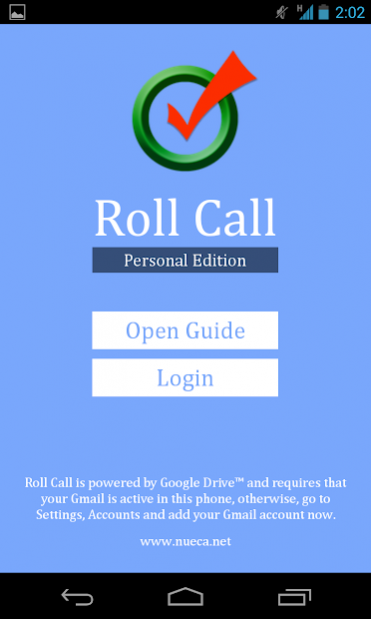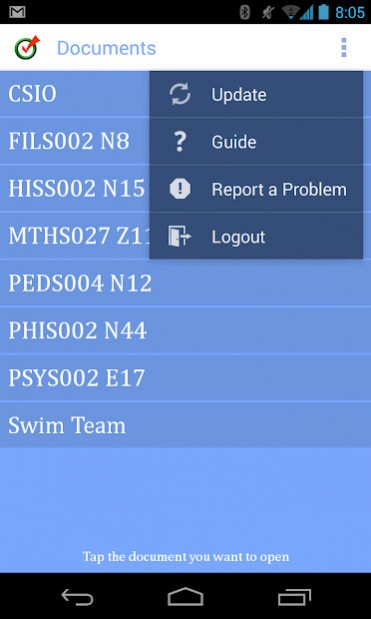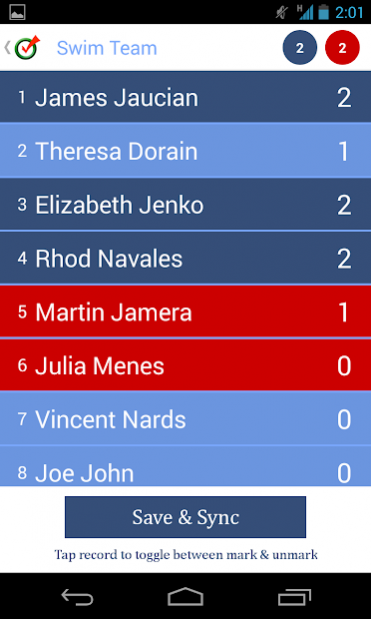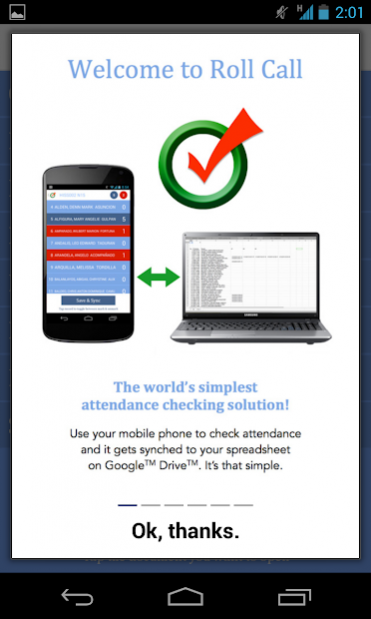Attendance Roll Call 1.1.4
Free Version
Publisher Description
Roll Call is a mobile application for checking attendance and similar purposes. Powered by Google Drive, it uses Google spreadsheet as data source and as cloud backup, thus, a Google account is required.
HERE'S HOW:
1. Using your Google account, create a Google spreadsheet following the rules of Roll Call
2. Open Roll Call on your phone (your Google account must be active on the phone)
3. Login to load your attendance sheet, and proceed checking attendance
4. With internet connection, attendance will automatically sync with your Google spreadsheet
5. With a full browser, open your Google spreadsheet to view and print full attendance report
CREATING A GOOGLE SPREADSHEET:
1. Go to drive.google.com and login using your Google account
2. Click 'Create' and click 'Spreadsheet'
3. Encode your attendance list
ROLL CALL RULES FOR CREATING SPREADSHEETS:
Rule No. 1: Filename must follow the format: '$ROLLCALL' then space then title
Example: $ROLLCALL Physics101, $ROLLCALL Swim Team, $ROLLCALL History N5
Rule No. 2: Cells A1 and B1 are reserved cells used to locate the first record - do not put your data in these cells. A1 should contain a number pertaining to the column number of the first record (Note: A is 1, B is 2, C is 3, and so on). B1 should contain a number pertaining to the row of the first record.
Example: A1 = 3 and B1 = 5, means that the first record, say a student, is at cell C5
Rule No. 3: (Optional) Cell C1 is a reserved cell used to set maximum number of allowable absences - do not put your data in this cell.
Example: C1 = 10, means that if a record, say a student, has incurred 10 absences, his record entry in Roll Call will be highlighted, locked and made 'un-tap-able'.
SETTING UP YOUR GOOGLE ACCOUNT ON PHONE:
1. On your Android phone go to Settings, Accounts, Add account and tap Google
2. Choose Existing (or New, if you have no Google account yet)
3. Configure your account accordingly. Make sure sync to Google Drive is on.
CHECKING ATTENDANCE:
1. Open Roll Call and login. If you have more than one active Google accounts on your phone, you will be prompted to choose the account.
2. Roll Call-compatible Google spreadsheets will automatically load, thus internet connection is required. Tap the spreadsheet to use.
3. Check your attendance! Toggle-tap present-absent to mark records. When done, tap 'Save & Sync'. Roll Call will automatically sync to the corresponding spreadsheet on Google Drive.
FAQs:
1. What will happen to the attendance report if I lost internet connection after checking? -- No problem. With Nueca's 'swable' (sync-when-able) algorithm, just check your attendance and Roll Call will keep the data on the device. When your device regains internet connection, Roll Call will automatically sync with Google Drive (even without you noticing it).
2. Do I really have to follow Roll Call rules on creating spreadsheets? -- Yes. You must, otherwise, your spreadsheet will not be read by Roll Call or you may not be able to achieve best results. Don't worry, there are only 3, 1 is optional, and they're all easy to follow.
3. What happens if I leave cell C1 empty? -- It ok. It will simply tell Roll Call not to count the number of absences each record or student incurred, thus, Roll Call will not highlight to mark records as 'dropped' or 'blocked'.
For a quick guide using Roll Call, see the 'Open Guide' within the app. Help us make Roll Call even more powerful! Email your comments and suggestions to rollcall@nueca.net
Roll Call is a product of Nueva Caceres Technology Solutions, Inc. (Nueca) Learn more at www.nueca.net
About Attendance Roll Call
Attendance Roll Call is a free app for Android published in the PIMS & Calendars list of apps, part of Business.
The company that develops Attendance Roll Call is Nueva Caceres Technology Solutions, Inc.. The latest version released by its developer is 1.1.4. This app was rated by 1 users of our site and has an average rating of 3.0.
To install Attendance Roll Call on your Android device, just click the green Continue To App button above to start the installation process. The app is listed on our website since 2013-12-24 and was downloaded 13 times. We have already checked if the download link is safe, however for your own protection we recommend that you scan the downloaded app with your antivirus. Your antivirus may detect the Attendance Roll Call as malware as malware if the download link to net.nueca.rollcall is broken.
How to install Attendance Roll Call on your Android device:
- Click on the Continue To App button on our website. This will redirect you to Google Play.
- Once the Attendance Roll Call is shown in the Google Play listing of your Android device, you can start its download and installation. Tap on the Install button located below the search bar and to the right of the app icon.
- A pop-up window with the permissions required by Attendance Roll Call will be shown. Click on Accept to continue the process.
- Attendance Roll Call will be downloaded onto your device, displaying a progress. Once the download completes, the installation will start and you'll get a notification after the installation is finished.